Contents
WordPress Installation: A Quick and Comprehensive Tutorial 2023-Simplified Steps for Success
In this comprehensive guide, we will walk you through the process of WordPress installation, covering everything from preparation to troubleshooting common issues.
WordPress is a powerful and versatile platform that has revolutionized the way websites are created and managed. Whether you’re a blogger, small business owner, or a developer, understanding how to perform a WordPress installation is an essential skill.

image source : soft8soft.com
Before we delve into the step-by-step instructions, let’s take a moment to understand why WordPress is the preferred choice for millions of websites and why a successful WordPress installation is crucial for your online presence.
Why Choose WordPress?
WordPress is the world’s most popular content management system (CMS) for a reason. Its user-friendly interface, extensive library of plugins and themes, and a robust community of developers make it the top choice for building and managing websites. Here are some key reasons why you should consider WordPress:
- User-Friendly: WordPress is incredibly easy to use, even for those without technical expertise. You can create, edit, and manage content with minimal effort.
- Flexibility: WordPress is highly customizable, allowing you to create websites for various purposes, from blogs to e-commerce stores and corporate websites.
- Vast Plugin Repository: With thousands of plugins available, you can add functionality to your website without coding. Whether it’s SEO optimization, social media integration, or contact forms, there’s a plugin for it.
- Beautiful Themes: WordPress offers a wide range of themes, both free and premium, to give your website a professional and appealing look.
- SEO-Friendly: WordPress is designed with SEO in mind, helping your website rank higher in search engine results.
Now that we understand why WordPress is an excellent choice, let’s get started with the WordPress installation process.
Step 1: Preparing for WordPress Installation
Before you can install WordPress, you need to gather some essential tools and information. Here’s what you’ll need:
- A Domain Name: If you don’t already have one, choose and register a domain name that represents your website.
- Web Hosting: Select a reputable web hosting provider that meets the requirements for running WordPress. Some popular options include Bluehost, SiteGround, and HostGator.
- FTP Client (Optional): While not mandatory, having an FTP client like FileZilla can be handy for troubleshooting and advanced configurations.
- A Text Editor: You’ll need a text editor like Notepad (Windows) or TextEdit (Mac) for editing configuration files.
Now that you’ve gathered your tools and information, it’s time to move on to the actual installation.
Step 2: Downloading WordPress
WordPress is open-source software, and you can download it for free from the official website. Follow these steps:
- Visit the WordPress website: Go to https://wordpress.org and click on the “Get WordPress” button.
- Download WordPress: Click the “Download WordPress” button to get the latest version of WordPress in a ZIP file.
- Save the ZIP file: Save the downloaded ZIP file to your computer in a location you can easily find.

Step 3: Creating a Database
WordPress stores its content, including posts, pages, and settings, in a database. You’ll need to create a new database for your WordPress installation. Here’s how:
- Log in to your web hosting control panel: Access your hosting account and find the database section. The interface may vary depending on your hosting provider.
- Create a new database: Look for an option to create a new database and provide it with a name. Note down the database name, username, and password you create.
- Assign privileges: After creating the database, assign a user to it and grant all privileges. This user will be used to connect WordPress to the database.
With your database ready, you can proceed to the WordPress installation itself.

Step 4: Installing WordPress
There are two primary methods for installing WordPress: the famous 5-minute installation and the manual installation. We’ll cover both methods.
Method 1: The Famous 5-Minute Installation
- Upload WordPress files: If your web hosting provider offers a one-click WordPress installation, you can simply log in to your hosting control panel (usually cPanel) and use the auto-installer to set up WordPress. It’s fast and effortless, often taking less than five minutes.
- Set up the Configuration: During the installation process, you’ll be prompted to enter your website’s title, admin username, password, and email address. Be sure to choose a strong password and keep it safe.
- Run the Installation: Click the “Install” button, and the installer will take care of the rest.
- Log in to WordPress: Once the installation is complete, you can log in to your WordPress dashboard using the admin credentials you provided. Congratulations, you’ve successfully installed WordPress!
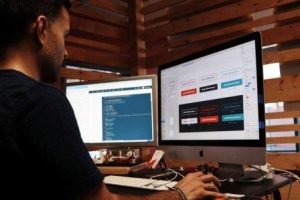
Method 2: Manual Installation
If you prefer a more hands-on approach, you can manually install WordPress using FTP. Here’s how:
- Extract the WordPress ZIP file: Unzip the WordPress ZIP file you downloaded earlier.
- Upload WordPress files: Connect to your web server using an FTP client and upload the extracted WordPress files to your website’s root directory. This is typically the “public_html” folder or a similar directory.
- Configure wp-config.php: In your web hosting control panel, find the database configuration section and create a wp-config.php file by renaming the “wp-config-sample.php” file to “wp-config.php.” Edit this file and enter your database details:
php -code
define('DB_NAME', 'your-database-name');
define('DB_USER', 'your-database-username');
define('DB_PASSWORD', 'your-database-password');
define('DB_HOST', 'localhost');
Replace ‘your-database-name,’ ‘your-database-username,’ and ‘your-database-password’ with the information you created earlier.
- Run the Installation: Open your web browser and go to your website’s URL (e.g., http://yourdomain.com). You will be prompted to set up your WordPress website by entering the site title, admin username, password, and email address.
- Log in to WordPress: After completing the setup, you can log in to your WordPress dashboard using the admin credentials. Your manual installation is complete!
Step 5: Configuring WordPress Settings
Now that you’ve successfully installed WordPress, it’s time to configure some essential settings:
- Permalinks: Set your preferred permalink structure by navigating to “Settings” > “Permalinks.” This determines how your URLs will look. Most users choose the “Post name” option for SEO-friendly URLs.
- General Settings: Visit “Settings” > “General” to set your site title, tagline, and other basic settings.
- Reading Settings: Under “Settings” > “Reading,” you can choose whether you want your website to display a static page or the latest posts on the homepage.
- Discussion Settings: If your website will have a blog or allow user comments, configure your discussion settings under “Settings” > “Discussion.”
- Media Settings: Adjust the image sizes for thumbnails, medium-sized images, and large images in “Settings” > “Media.”
Step 6: Installing Themes and Plugins
WordPress’s strength lies in its extensibility. You can enhance your website’s functionality and design by installing themes and plugins.
Themes: To change your website’s appearance, go to “Appearance” > “Themes” and choose from the available themes. You can also add new themes by clicking “Add New.”
Plugins: To add features and functionality, go to “Plugins” > “Add New.” You can search for specific plugins or browse through categories. Install and activate the plugins that suit your needs.

Step 7: Creating Content
With WordPress set up and customized, it’s time to start creating content. Here’s a brief overview of how to create your first post and page:
- Creating a Post:
- Go to “Posts” > “Add New.”
- Enter a title and content for your post.
- Use the visual editor to format your text, add images, and more.
- Assign categories and tags to organize your content.
- Click “Publish” to make your post live.
- Creating a Page:
- Go to “Pages” > “Add New.”
- Similar to creating a post, enter a title and content.
- Pages are typically used for static content like an “About” or “Contact” page.
- Click “Publish” to make your page visible.
Remember to save your changes regularly, and you can preview your content before publishing to ensure it looks just as you want it to.
Troubleshooting Common WordPress Installation Issues
While WordPress installation is generally straightforward, you may encounter some common issues along the way. Here are a few troubleshooting tips:
- White Screen of Death (WSOD): If your website displays a blank white screen, it’s often due to a plugin or theme conflict. You can disable plugins by renaming the “plugins” folder via FTP or changing the theme to one of the default WordPress themes.
- Error Establishing a Database Connection: This error usually indicates an issue with your database credentials. Double-check your wp-config.php file for accuracy.
- 404 Page Not Found Error: If you encounter this error, go to “Settings” > “Permalinks” and click the “Save Changes” button to refresh your site’s permalinks.
- Memory Exhausted Error: If you see an error message about exhausted memory, you can increase the PHP memory limit by editing your wp-config.php file or contacting your hosting provider.
Conclusion
Congratulations! You’ve successfully completed the WordPress installation process. By following the steps outlined in this guide, you’ve laid the foundation for creating a dynamic and engaging website using WordPress.
Whether you’re a blogger, an entrepreneur, or a developer, WordPress provides the tools and flexibility you need to achieve your online goals.
Remember that WordPress is a continuously evolving platform, with regular updates and new features. Be sure to keep your installation up to date to benefit from the latest improvements and security enhancements.
As you dive deeper into the world of WordPress, you’ll discover countless resources, tutorials, and communities dedicated to helping you make the most of this powerful CMS. Embrace the learning process, explore the vast array of plugins and themes, and unleash your creativity to build a website that stands out in the digital landscape.
So, go ahead, explore, experiment, and create with WordPress – the possibilities are endless! Whether you’re building a personal blog, an e-commerce site, or a corporate portal, WordPress installation is your gateway to a world of online possibilities.
With WordPress, the only limit is your imagination. Happy blogging, building, and designing!
Friends, you have just read the post “WordPress Installation: A Quick and Comprehensive Tutorial 2023-Simplified Steps for Success” we hope you will like this post.
If yes then share it with your friends and keep visiting our website for more such posts.
If you interested to read about Astrology & Hindu Religion : Click here
……………………………
Technological Tips
Also Read : How to Reduce WordPress Website Loading Time to Less Than 2 Minutes
Also Read : Free Payment Gateway for Website Owners : let’s Explore the Best: 7 Benefits n 5 Challenges
Also Read : What is the Google Pay Per Click Cost Estimator: A Comprehensive Guide A 2 Z Complete Info
Also read : Find My RAM: A simple method to know RAM of Computer
Also read : Windows 11 vs Windows 10: A Comprehensive Comparison of the Two Operating Systems
Health & Wellness
Also Read : Heavy Periods after Pregnancy: Causes, Symptoms, and Management are explained in detail
Travel India
Also Read : Swaminarayan Akshardham Temple New Delhi- A Complete A to Z Tour Guide
*you were reading WordPress Installation: A Quick and Comprehensive Tutorial 2023-Simplified Steps for Success*


