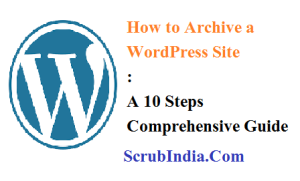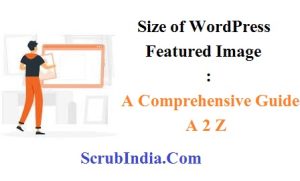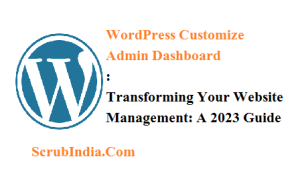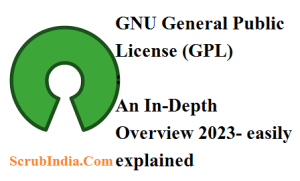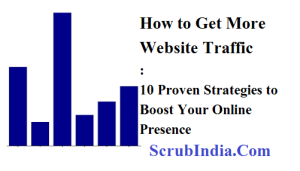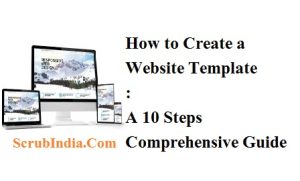
How to Create a Website Template : A 10 Steps Comprehensive Guide
How to Create a Website Template : A 10 Steps Comprehensive In this post, we will delve into the world of website templates and guide you on how to create a website template that suits your needs. In today’s digital age, having an online presence is essential for businesses, individuals, and organizations. Creating a website is the first step towards establishing that presence, and one effective way to streamline the process is by using website templates. Website templates offer a quick and cost-effective solution for building a professional and visually appealing website. Understanding Website Templates Before we dive into the process of creating website templates, let’s first understand what they are. A website template is a pre-designed layout that serves as a foundation for building a website. It includes the overall structure, design, and sometimes even content placeholders. Website templates are created to be easily customized, allowing you to add your own content and branding elements. The Benefits of Using Website Templates There are several advantages to using website templates: Time Efficiency: Website templates save you a significant amount of time as they eliminate the need to design a website from scratch. You can get your site up and running much faster. Cost-Effective: Creating a custom website can be expensive. Website templates are usually affordable and sometimes even free, making them a budget-friendly option. Professional Design: Most website templates are designed by professionals, ensuring that your website looks visually appealing and modern. Customization: While website templates provide a foundation, you can customize them to match your brand and preferences. Consistency: Website templates offer a consistent layout and design throughout your site, which can enhance user experience. Steps to Create a Website Template Now that we understand the benefits of using website templates, let’s explore how to create one. Step 1: Define Your Purpose and Audience Before starting to create a website template, it’s crucial to define your website’s purpose and target audience. Understanding your goals will help you design a template that aligns with your objectives. Step 2: Research and Inspiration Research is a key step in the template creation process. Look for inspiration by exploring websites that are relevant to your niche or industry. Take note of design elements, color schemes, and layouts that appeal to you. Step 3: Choose a Platform You’ll need a platform or content management system (CMS) to create your website template. Popular options include WordPress, Joomla, and Wix. Choose the platform that best suits your needs. Step 4: Plan the Layout Begin by sketching out the layout of your website. Consider the placement of headers, menus, content areas, and footer. This is where you’ll define the overall structure of your template. Step 5: Design the Template When it comes to designing your template, you have a few options: DIY Design: If you have design skills, you can create your template using design software like Adobe Photoshop, Illustrator, or online design tools like Canva. Use a Website Builder: Many website builders offer template design capabilities, allowing you to create your template within the platform. Hire a Designer: If design is not your strong suit, consider hiring a professional designer to create your template. Step 6: Include Essential Elements Ensure your website template includes essential elements, such as: Header with a logo and navigation menu. Content area with sections for text, images, and videos. Sidebar for additional information or widgets. Contact and footer sections. Step 7: Make it Mobile-Friendly With the increasing use of mobile devices, it’s crucial to create a responsive website template that looks great on all screen sizes. Test your template on various devices to ensure it’s mobile-friendly. Step 8: Add Styling and Branding Customize the template’s styling to match your brand. Incorporate your brand colors, fonts, and logo. Consistency in branding is key to building a strong online presence. Step 9: Test and Debug Thoroughly test your website template to identify and fix any issues. Check for broken links, missing images, and compatibility across different web browsers. Step 10: Documentation Create documentation that outlines how to use your template. This is especially important if you plan to distribute or sell your template to others. Distribution and Usage Once your website template is ready, you can choose to use it for your own website or distribute it for others to use. If you decide to share your template with a wider audience, consider these options: Marketplaces: You can sell your website template on online marketplaces like ThemeForest or TemplateMonster. Freemium Models: Offer a free version of your template with limited features and a premium version with additional features. Community Contributions: Share your template with the open-source community, allowing others to use and contribute to its development. Keeping Your Template Updated The digital landscape is constantly evolving, and it’s essential to keep your website template up to date. Regularly update it to ensure compatibility with the latest software versions, fix any bugs, and incorporate new design trends. Conclusion Going to Create a website template is an excellent way to streamline the website development process. Whether you’re building a website for personal use or planning to distribute templates to a wider audience, following the steps outlined in this guide will help you create a website template that is functional, visually appealing, and tailored to your specific needs. Website templates are a valuable tool for web designers, developers, and individuals who want to establish a strong online presence. By using them, you can save time, money, and effort while still achieving a professional and engaging website. So, take the plunge and create a website template that represents your brand and your online presence effectively. Friends, you have just read the post “ How to Create a Website Template : A 10 Steps Comprehensive Guide“ we hope you will like this post. If yes then share it with your friends and keep visiting our website for reading more such posts. If you interested to read about Astrology & Hindu Religion : Click here …………………………… Technological Tips Also Read
How to Create a Website Template : A 10 Steps Comprehensive Guide Read More »