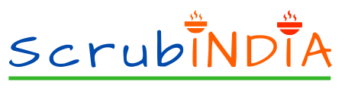Contents
How to Increase WordPress Website Speed Through cPanel – 9 important facts
Nowadays every blogger want to know ” How to Increase WordPress Website Speed Through cPanel” because in the fast-paced digital world, website speed is crucial. A slow website can lead to higher bounce rates, lower search engine rankings, and a poor user experience.
For WordPress website owners, ensuring that your site loads quickly is essential. One of the most effective ways to optimize your website’s speed is by using cPanel, a popular control panel used by many web hosting providers.
In this article, we will explore various techniques on how to increase WordPress website speed through cPanel, ensuring that your site is fast, responsive, and user-friendly.

let’s know
How to Increase WordPress Website Speed Through cPanel – 9 important facts
Understanding the Importance of Website Speed
Before diving into the specific steps to increase your website’s speed, it’s essential to understand why speed matters. Google and other search engines consider website speed as a ranking factor, meaning that faster websites tend to rank higher in search results. Additionally, users are more likely to stay on a website that loads quickly.
A delay of just a few seconds can lead to frustration, causing users to leave your site and look elsewhere. Therefore, knowing how to increase WordPress website speed is vital for maintaining a competitive edge.
1. Optimize Images
One of the primary culprits behind slow website loading times is large image files. High-resolution images can take longer to load, slowing down your website. To optimize your images:
– Compress Images: Use cPanel’s built-in Image Manager to compress and reduce the size of your images without sacrificing quality. Smaller image files load faster, improving your site’s overall speed.
– Use Proper Formats: Convert images to formats like JPEG or WebP, which offer better compression without compromising on quality.
2. Enable GZIP Compression
GZIP compression is a method of compressing files before they are sent to the user’s browser. This reduces the file size and decreases the time it takes to load your site. Here’s how to increase WordPress website speed by enabling GZIP compression through cPanel:
– Access cPanel: Log in to your cPanel dashboard.
– Find the “Optimize Website” Tool: Navigate to the “Software” section and click on “Optimize Website.”
– Enable Compression: Choose the option to compress all content and save the changes.
This simple step can significantly improve your website’s loading time.
3. Leverage Browser Caching
Browser caching stores static files (like CSS, JavaScript, and images) on a visitor’s local computer so that they don’t have to be reloaded every time the user visits your site. This can dramatically speed up load times for returning visitors. To enable browser caching:
– Edit the .htaccess File: Use cPanel’s File Manager to locate and edit the .htaccess file in your WordPress root directory.
– Add Caching Code: Insert the following code into your .htaccess file to set expiration times for different file types:
## EXPIRES CACHING ##
<IfModule mod_expires.c>
ExpiresActive On
ExpiresByType image/jpg “access 1 year”
ExpiresByType image/jpeg “access 1 year”
ExpiresByType image/gif “access 1 year”
ExpiresByType image/png “access 1 year”
ExpiresByType text/css “access 1 month”
ExpiresByType text/html “access 1 month”
ExpiresByType application/pdf “access 1 month”
ExpiresByType text/x-javascript “access 1 month”
ExpiresByType application/x-shockwave-flash “access 1 month”
ExpiresByType image/x-icon “access 1 year”
ExpiresDefault “access 2 days”
</IfModule>
## EXPIRES CACHING ##
“`
This will enable browser caching, helping to increase WordPress website speed.
4. Optimize Your Database
A cluttered or bloated database can slow down your website. Regularly optimizing your database can lead to faster query execution times and improved site speed. Here’s how to increase WordPress website speed by optimizing your database through cPanel:
– Use phpMyAdmin: Log in to cPanel and find the phpMyAdmin tool under the “Databases” section.
– Select Your Database: Choose your WordPress database from the list.
– Optimize Tables: Select all the tables, then click on the “Optimize Table” option from the dropdown menu.
This will clean up unnecessary data and improve the performance of your website.
5. Minimize HTTP Requests
Every time a user visits your site, their browser sends an HTTP request for each element (images, scripts, stylesheets, etc.) on the page. The more requests, the longer it takes to load the site. Minimizing HTTP requests is a crucial step in how to increase WordPress website speed:
– Combine Files: Combine multiple CSS files into one and multiple JavaScript files into one.
– Inline Small CSS and JavaScript: For small CSS and JavaScript snippets, consider inlining them directly into your HTML to reduce the number of requests.
You can use cPanel’s File Manager to edit your theme files and combine or inline these resources.
6. Use a Content Delivery Network (CDN)
A CDN distributes your website’s static files across a network of servers worldwide, ensuring that users can download files from a server geographically close to them. This reduces latency and improves load times. To implement a CDN:
– Integrate with cPanel: Many hosting providers offer integration with popular CDNs like Cloudflare directly through cPanel.
– Configure CDN Settings: After enabling a CDN, configure the settings to optimize delivery and caching of your site’s content.
Using a CDN is an effective way to increase WordPress website speed, especially for a global audience.
7. Update PHP Version
The version of PHP running on your server can have a significant impact on your website’s performance. Newer versions of PHP are more efficient and can process requests faster. To update PHP through cPanel:
– Select PHP Version: In cPanel, go to the “Software” section and click on “Select PHP Version.”
– Choose the Latest Version: If your site is compatible, select the latest stable PHP version and save your changes.
Updating PHP can lead to noticeable improvements in speed and security.
8. Monitor and Manage Plugins
While plugins can add functionality to your WordPress site, having too many or using poorly optimized plugins can slow down your site. Here’s how to increase WordPress website speed by managing plugins:
– Deactivate Unnecessary Plugins: Go through your installed plugins and deactivate any that you’re not using.
– Update Plugins Regularly: Ensure that all active plugins are up-to-date.
– Use Lightweight Plugins: Opt for plugins that are optimized for performance.
Regular plugin maintenance through cPanel’s File Manager or WordPress dashboard can prevent slowdowns and keep your site running smoothly.
9. Enable Hotlink Protection
Hotlinking is when other websites directly link to images or other media files hosted on your site, using your bandwidth. Enabling hotlink protection through cPanel prevents this and helps to increase WordPress website speed:
– Activate Hotlink Protection: In cPanel, go to the “Security” section and click on “Hotlink Protection.”
– Configure Settings: Enable hotlink protection and specify the file types to protect.
This prevents other sites from using your resources, which can help improve loading times on your site.
Conclusion
Optimizing your WordPress website’s speed is crucial for user experience, SEO, and overall site performance. By leveraging the tools available through cPanel, you can make significant improvements to how quickly your site loads. Whether it’s optimizing images, enabling GZIP compression, or managing your database, each step contributes to a faster, more efficient website.
Understanding how to increase WordPress website speed through cPanel ensures that your site remains competitive, providing visitors with a seamless and satisfying experience. Implement these tips, and you’ll notice a marked improvement in your site’s performance.
Also Read : Google Local Ad Services : Elevate Your Business in Local Search in 2024
Friends, you have just read the post “ How to Increase WordPress Website Speed Through cPanel – 9 important facts“ we hope you will like this post.
If yes then share it with your friends and keep visiting our website for reading more such posts.
If you interested to read about Astrology & Hindu Religion : Click here
……………………………
Technological Tips
Also Read : Unleashing the Power of Content Monetization Platforms: A Comprehensive Guide with 5 major challenges
Also Read : How to Make Money from Social Media Marketing: 10 Proven Strategies
Health & Wellness
Also Read : Heavy Periods after Pregnancy: Causes, Symptoms, and Management are explained in detail
Also Read : Depression and Libido:Understanding the Impact of the Connection Between-5 complex links
Travel India
Also Read : Swaminarayan Akshardham Temple New Delhi- A Complete A to Z Tour Guide
you were reading *How to Increase WordPress Website Speed Through cPanel – 9 important facts*