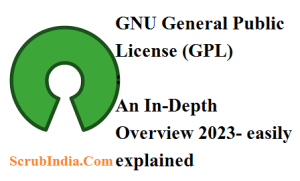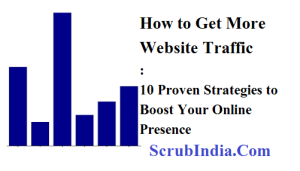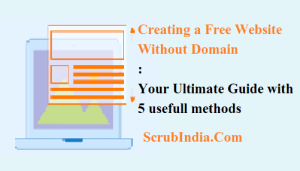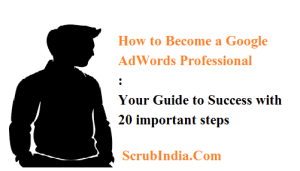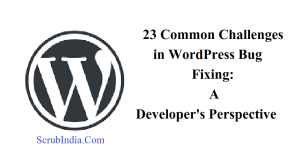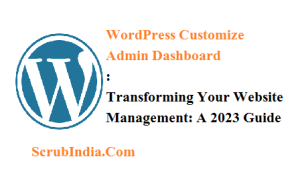
WordPress Customize Admin Dashboard : revealing hidden website management: a 2023 Guide
WordPress Customize Admin Dashboard : revealing hidden website management: a 2023 Guide In this post, we’ll delve into the world of “WordPress customize admin dashboard” and explore ways to harness its potential. In the realm of website content management systems, WordPress stands out as the most popular and versatile platform for creating websites. Whether you are a seasoned developer or a novice, one of WordPress’s standout features is its capacity for customization to suit your needs. The admin dashboard, where you oversee your website’s content and settings, plays a pivotal role in your WordPress experience. Why we need WordPress Customize Admin Dashboard? The default WordPress admin dashboard provides all the essential tools for managing your website, but it may not always align perfectly with your workflow and preferences. Here are several compelling reasons to contemplate customizing your admin dashboard: 1.1 Tailored User Experience Customizing your admin dashboard empowers you to create a user-friendly and efficient workspace that caters to your specific needs. This can significantly boost productivity and make managing your WordPress site a more enjoyable experience. 1.2 Branding and Consistency If you’re developing a website for a client or your business, customizing the admin dashboard allows you to maintain brand consistency. You can personalize the dashboard’s appearance and features to match your website’s overall look and feel. 1.3 Enhanced Efficiency Customizing your admin dashboard can streamline your workflow. You can add shortcuts to essential tools, remove unnecessary widgets, and rearrange items to reduce the time it takes to complete tasks. 1.4 Strengthened Security By customizing your admin dashboard, you can enhance security by removing or restricting access to features that are not essential for your website’s operation. This can help reduce the potential attack surface for malicious actors. Customizing Your WordPress Admin Dashboard Now that we’ve established the importance of customizing the admin dashboard, let’s explore various methods and tools to personalize your workspace. In the context of “WordPress customize admin dashboard,” we will delve into several ways you can achieve this. WordPress Admin Themes One of the most straightforward ways to personalize your admin dashboard is by utilizing WordPress admin themes. Admin themes are tailored to replace the default WordPress admin interface with a fresh and stylish look. These themes are easy to install and can quickly give your dashboard a unique appearance. To find and install admin themes, follow these steps: Access your WordPress admin area. Navigate to “Appearance” > “Themes.” Click the “Add New” button. In the search bar, input keywords like “admin themes” or “dashboard themes.” Browse the available themes, and when you find one you like, click the “Install” button. After installation, click “Activate” to make the new admin theme the default for your dashboard. It’s important to note that admin themes may alter the dashboard’s appearance but not its functionality. For more in-depth customizations, you’ll need to explore other methods. Custom CSS For more advanced customization of your admin dashboard, you can employ custom CSS. Custom CSS allows you to apply your styles and layouts to various dashboard elements. Follow these steps to use custom CSS: Go to your WordPress admin area. Navigate to “Appearance” > “Customize.” In the customizer, locate an option like “Additional CSS” or “Custom CSS.” Click on it, and a text editor will open where you can enter your custom CSS code. By adding CSS code, you can modify elements such as backgrounds, fonts, colors, and more. This method offers precise control over your admin dashboard’s design. Admin Plugins WordPress is renowned for its extensive library of plugins, and you can find plugins designed specifically to help you customize your admin dashboard. Here are a few popular options: Admin Menu Editor: This plugin allows you to rearrange and customize the items in your admin menu, making it easier to access the most frequently used features. White Label CMS: White Label CMS enables you to rebrand your dashboard by changing the logo, text, and other elements to align with your branding. Ultimate Dashboard: This plugin empowers you to create a custom dashboard by adding widgets, reordering elements, and even incorporating a custom welcome panel for users. Using these plugins can simplify the process of customizing your admin dashboard, saving you time and effort. WordPress Widgets Widgets are modular content and functionality blocks that you can add to your admin dashboard. These widgets enhance your dashboard with essential information and shortcuts to key tasks. To access and customize widgets, follow these steps: Enter your WordPress admin area. Click on the “Screen Options” tab in the upper right corner of your dashboard. Select the widgets you want to display by checking the boxes. Widgets can display various types of information, such as recent comments, post drafts, and site stats. You can also add custom widgets or utilize third-party plugins to expand your widget options. Widgets offer a flexible way to enhance your dashboard’s functionality in the context of “WordPress customize admin dashboard.” User Roles and Permissions WordPress Customize Admin Dashboard isn’t solely about changing its appearance; it’s also about controlling who can access and modify specific features. WordPress provides a robust user role and permission system, allowing you to define what different user types can do within your admin dashboard. For instance, you can create custom user roles with specific permissions and capabilities. If you need to restrict access to certain dashboard features, you can use plugins like “User Role Editor” to fine-tune these settings. By defining roles and permissions, you can enhance security and ensure that your admin dashboard aligns with the needs of each user, whether they’re a contributor, editor, administrator, or a custom role you’ve established. Customizing the Admin Menu Another facet of “WordPress customize admin dashboard” is modifying the admin menu. The admin menu is the sidebar on the left that provides quick access to different sections of your WordPress dashboard. You can customize the admin menu using plugins like “Admin Menu Editor,” mentioned earlier. This plugin allows you to: Rearrange menu items: Change the order in which
WordPress Customize Admin Dashboard : revealing hidden website management: a 2023 Guide Read More »