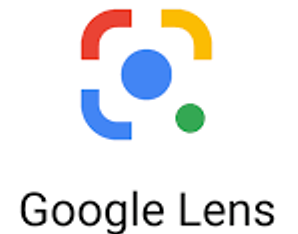Contents
Google has introduced 3 new features for Google Lens in the google chrome desktop version
Google has introduced several new features for Google Lens in the google chrome desktop version.
Now with the desktop version of google chrome desktop version, you can use image search as well as text, translate and find image source tools.
These new tools are now also available on Chrome for Windows, Chrome OS and Mac whereas these features have been available on the Google app for smartphones since long time .

Google Lens with google chrome desktop version
You will now see three new options on the Google Lens search results page on the desktop version of Chrome
which are like this
Find Image Source Tool
The Find Image Source Tool is a tool that takes you to Google Images. ,
With the help of this tool, you can upload an image or screenshot of a webpage to Google Images and also search results related to it.
With the help of Find Image Source Tool, it will be easy to search for a particular image or upload it on google.
Text tool
It is a tool that automatically identifies the text in an image and allows you to select the text.
After recognizing the text and selecting you, you can copy or listen to the selected text.
Additionally, the text tool can be used to perform other Google searches.

image sourcr : pexels
translation tool
When you copy any text from an image, you will also be able to open it separately on the use Google Translate site.
It is a translation tool that opens a user interface similar to the Google Translate app in the mobile app.
Google Lens is programmed in such a way that it automatically detects the language.
But you can also select the language manually in this tool.
A report a few days ago suggests that the Google Lens feature is being added to the Google Search homepage of the Google Chrome browser on desktop.
Also Read : Meta will launch amazing features in WhatsApp app in 2022?
How does Google Lens work?
To use Google Lens, first open Google Lens and click on the lens icon.
After this, options will appear in it like Translate, Text, Homework, Shopping, Place, Search and Dining.
Now if you want information related to the photo you are searching or whatever other information you want, then click on the option accordingly.
After clicking that object like photo will have to be scanned. For this click on the icon of the lens.
And when the scanning process is completed then you will get the necessary information about the object of that photo
Also Read : latest invention-Helmet that reads human mind, costs Rs 37 lakh
Other Uses of Google Lens
Google lens can also be used to know the reviews of any restaurant, hotel, hospital, petrol pump, tourist place etc.
Along with this, using Google Lens, we can scan the QR code of a product and get information about that product.
click me read this article in hindi : click me