Contents
Cloning HDD: Your Ultimate Guide to Data Migration and Backup- with 5 valuable tips
In this comprehensive guide, we’ll explore the ins and outs of cloning HDD, demystifying the process and helping you make informed decisions to protect your valuable data.
In the fast-paced world of technology, data is the lifeblood of businesses and individuals alike. Whether it’s your cherished family photos, critical work documents, or your entire operating system, losing data can be devastating. That’s where Cloning HDD comes to the rescue.
Cloning HDD is a powerful and essential process for safeguarding your data, upgrading your storage, or ensuring business continuity.

image source : pixabay
What is HDD Cloning ?
Cloning HDD, short for Hard Disk Drive cloning, is the process of duplicating the entire contents of one hard drive onto another. This replication includes the operating system, applications, files, and data structure, ensuring that the target drive becomes an exact replica of the source drive. This technique is particularly valuable in various scenarios:
1. Data Backup and Recovery:
Accidents happen. Your hard drive might crash, get infected with malware, or become physically damaged. If you’ve created a clone of your HDD beforehand, you can easily restore your system and data to its previous state, minimizing downtime and data loss.
2. Upgrading Storage Capacity:
As data accumulates over time, you may find yourself running out of space on your current hard drive. Cloning allows you to transfer everything to a larger HDD or even a more modern SSD (Solid State Drive) without the hassle of reinstalling your operating system and applications.
3. System Migration:
When you purchase a new computer or decide to switch to a different operating system, you can clone your existing HDD onto the new system. This process ensures a seamless transition, preserving all your settings and files.
4. Disaster Recovery Planning:
For businesses, Cloning HDD is a vital component of disaster recovery planning. Having cloned HDDs ready as backups can save an organization from catastrophic data loss in the event of hardware failure or a natural disaster.
Now that you understand what Cloning HDD is and why it’s important, let’s delve into the steps involved in the process.
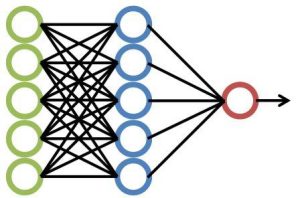
Process of Cloning HDD
Cloning HDD may seem like a complex task, but with the right tools and guidance, it becomes a straightforward procedure. Here’s a step-by-step breakdown of how to clone an HDD:
1. Prepare Your Tools:
To clone an HDD, you’ll need the following tools and equipment:
- Source HDD: The drive from which you want to clone data.
- Target HDD/SSD: The destination drive where you’ll copy the data.
- Cloning Software: Choose reliable cloning software such as Clonezilla, EaseUS Todo Backup, Acronis True Image, or Macrium Reflect. Some of these tools offer free versions with essential features.
- A USB Adapter or Dock: This is needed to connect your target drive to your computer if it doesn’t fit internally.
2. Backup Your Data (Optional):
Before you begin the cloning process, it’s wise to back up any critical data on your source drive. While cloning is generally safe, there’s always a small risk of data loss during the process.
3. Connect Target Drive:
If your target drive is an external HDD or SSD, connect it to your computer using the USB adapter or dock. Ensure it’s recognized by your operating system.
4. Install and Launch Cloning Software:
Install the chosen cloning software on your computer and launch it. Most cloning tools have user-friendly interfaces that guide you through the process.
5. Select Source and Target Drives:
Within the cloning software, select the source drive (your existing HDD) and the target drive (the one you want to clone to). Be cautious to choose the correct drives to avoid data loss.
6. Choose Cloning Method:
Depending on the software you’re using, you’ll have different cloning methods to choose from:
- Full Disk Clone: This method clones the entire source drive, including the operating system and all data.
- Partition Clone: You can select specific partitions to clone, useful if you only want to copy certain data.
7. Start the Cloning Process:
Once you’ve configured your settings, initiate the cloning process. This may take some time, depending on the size of your source drive and the speed of your hardware.
8. Verify Cloning Success:
After the cloning process completes, verify that the target drive contains all your data and that it’s bootable if you cloned your operating system.
9. Swap Drives (If Necessary):
If you cloned your system drive and plan to replace the old drive with the new one, shut down your computer, swap the drives, and restart. Your computer should boot up from the new drive without any issues.
10. Test and Monitor:
Test your system thoroughly to ensure that everything works as expected. Keep the old drive as a backup for some time before securely erasing it to protect your data.

Tips for Successful Cloning HDD
While Cloning HDD is a valuable technique, it’s essential to follow best practices to ensure a successful outcome:
1. Choose Reliable Cloning Software:
Select a reputable cloning software with positive user reviews and a history of delivering reliable results. The software should also be compatible with your operating system and hardware.
2. Verify Compatibility:
Make sure that the target drive you intend to clone to is compatible with your system in terms of size, interface (SATA, NVMe, etc.), and physical dimensions.
3. Backup Data:
Though rare, cloning can sometimes result in data loss or corruption. Always back up critical data before initiating the process.
4. Keep the Original Drive:
After successful cloning, don’t rush to dispose of the original drive. Keep it as a backup for some time to ensure everything is functioning correctly with the new drive.
5. Check for Firmware and Driver Updates:
After swapping drives, check for firmware and driver updates for your new hardware. This can help improve performance and stability.
Conclusion
Cloning HDD is a powerful tool for safeguarding your data, upgrading your storage, or ensuring business continuity. By following the steps outlined in this guide and adhering to best practices, you can clone your hard drive with confidence.
Remember that data is precious, and taking the time to protect it through cloning is a wise investment. Whether you’re an individual looking to back up your personal files or a business preparing for disaster recovery, Cloning HDD should be an essential part of your data management strategy.
Friends, you have just read the post “ Cloning HDD: Your Ultimate Guide to Data Migration and Backup – with 5 valuable tips ” we hope you will like this post. If yes then share it with your friends and keep visiting our website for more such posts.
If you interested to read about Astrology & Hindu Religion : Click here
Also Read : Mastering GDPR Settings : Protecting Data and Privacy in the Digital Age – with 5 benefits
Also Read : Chandra Yan 3: India’s Ambitious Lunar Odyssey Continues
Also Read : Network Topologies: definition,types, classification,examples etc-A Comprehensive Guide
Also Read : Database Management System (DBMS) in detail with it’s definition,types, classification,examples
Also Read : Find My RAM: A simple method to know RAM of Computer
Also read : Windows 11 vs Windows 10: A Comprehensive Comparison of the Two Operating Systems
Also read :What is Bus in Computer Systems: Understanding Its Role in Data Transfer
Also read :Computer Memory: An Introduction to Storing and Retrieving Data
Health & Wellness
Also Read : Heavy Periods after Pregnancy: Causes, Symptoms, and Management are explained in detail
Also Read : Women’s Reproductive Health: Empowering Women through Knowledge and Care
Also Read : Fatty Lower Abdomen No More: Secrets to a Trim and Toned Waistline




